Veeam Backup and Replication Friends today i have come with another tutorial of Veeam Series in this tutorial i have explained how you can create file to Tape Job in Veeam Backup and replication Software In my previous tutorial i have explained How to add Tape Server in Veeam Backup and Replication
Question:- Why we need to create this job ?Answer:-Because of following reason.
- Veeam Support Backup storage Like NFS,NAS,iSCSI,FC and Local .
- Veeam not support backup on Tape directly so that you can transfer Backup file on tape using this Job.
- For data security we should have one backup offline in case of any disaster.
Note:- In this tutorial i have used StarWind Virtual Tape Library software to create Virtual Tape library kindly go through with following link to installed and configured StarWind Virtual Tape Library.
How to configure Star Wind Virtual Tape Library Software.
How to installed StarWind Virtual Tape Library Software.
Step 1.Open Veeam Backup and configuration software console and click on tape infrastructure then click on the File to tape option.
Step 2. Here you have to put the Job name and click on next Button.
Step 3.Here you need to select file and folder where you have kept the backup so click on add option and add the file and folder.
Step 4.Now you can see Backup file has been added so click on next button.
Step 5.Here you can select Media Pool and and schedule option then click on next button.
Step 6.Here you can select incremental Backup if you want otherwise leave it and click on next button.
Step 7.Here you can select Use Microsoft volume shadow copy and click on Apply button.
Step 8.Here you can verify the summary then select Run the job when i click finish option after that click on finish button.
Step 9.Now you can see backup has been completed and all looking good so click on OK button.
Thanks for visit this page friends i hope you liked this post How to Create File to Tape Job in Veeam Backup and Replication please Like and share this tutorial and comment your feedback in comment section if you have any suggestion and query about Veeam Backup and Replication Software.
Also Read :-
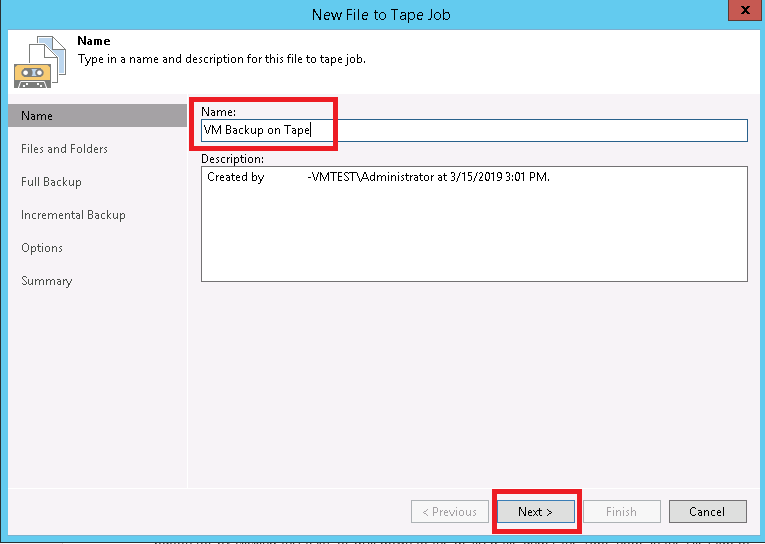
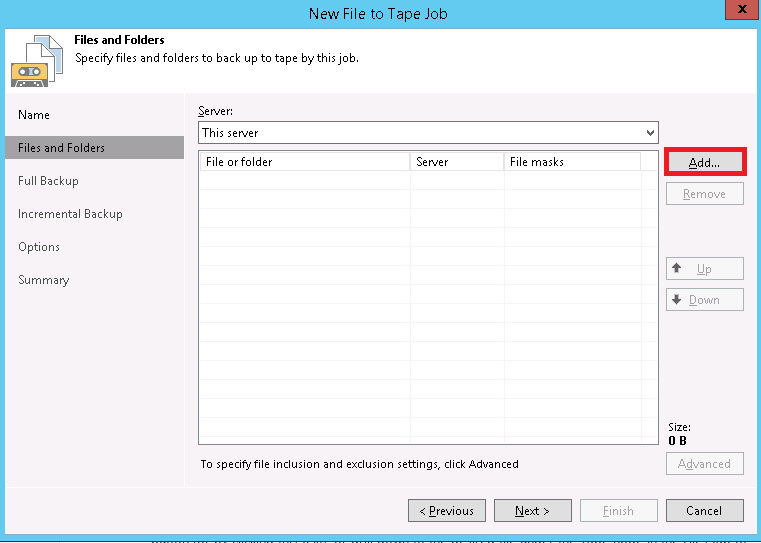


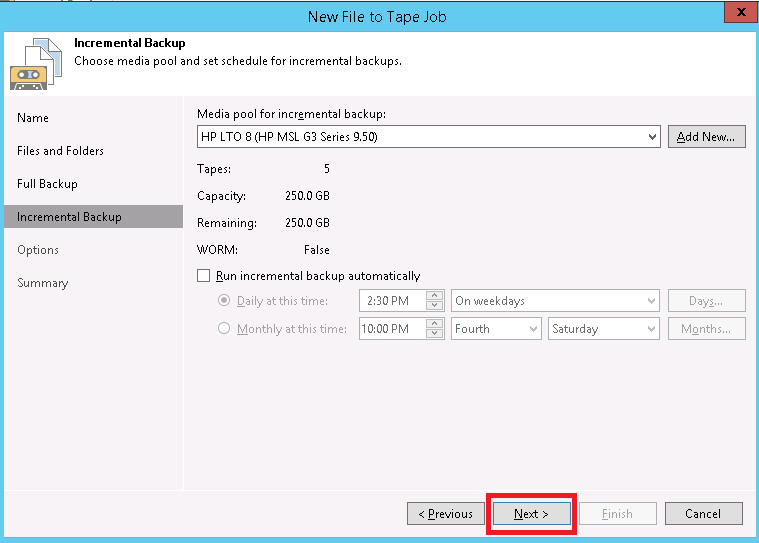
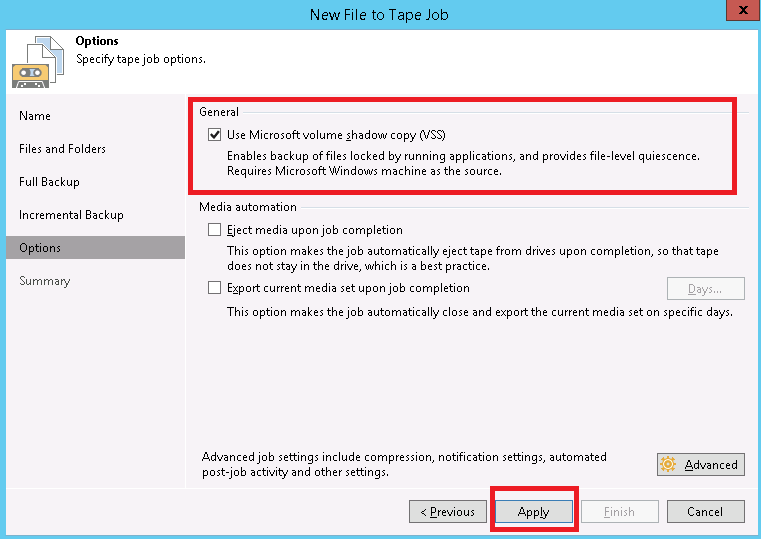

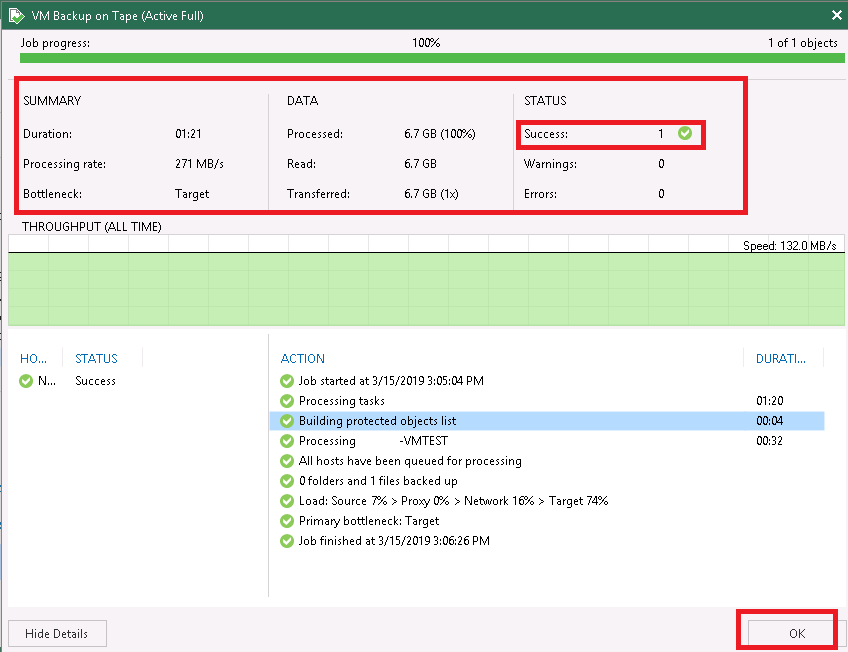

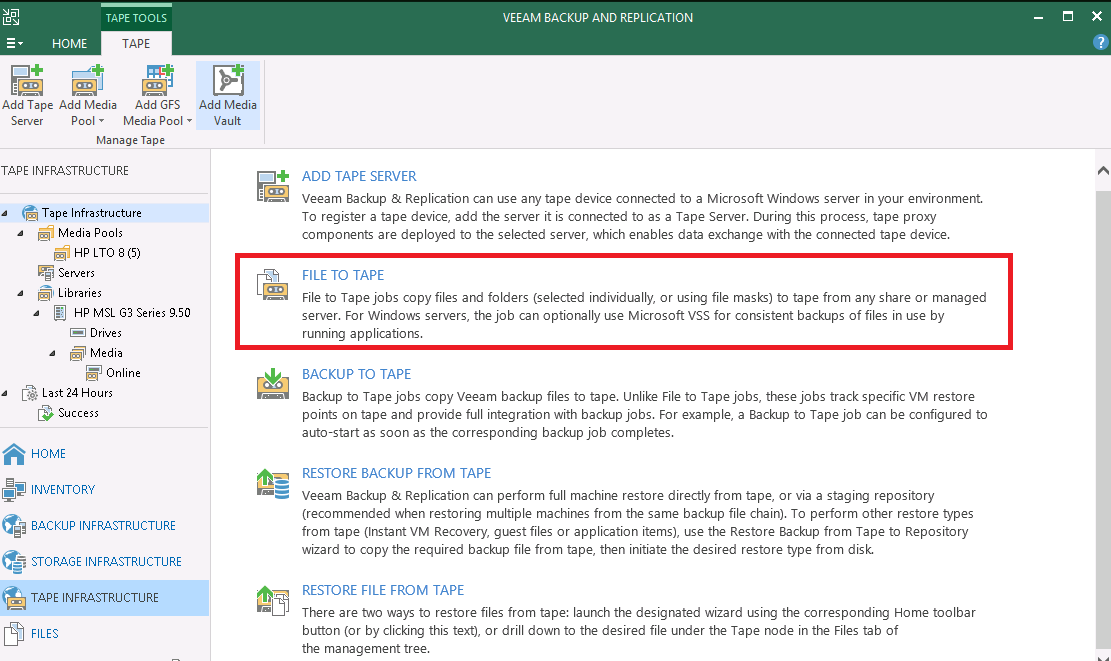



1 comment:
Your efforts appreciable
Thank you sir
Post a Comment