About Windows Firewall:-Windows Firewall is Security feature of Microsoft Operating Systems that provide security to stop any type of attacks on your Computer from your local network and the Internet it can also stop malicious software those use your network traffic to expand themselves like Trojan horse attack and worms.It filters both incoming and outgoing connections on your computer and block unknown traffics.
The Windows firewall can't protect your Computer from any type of malicious attacks and it also can't protect your Windows computer that's already infected by any type of malware.Microsoft never recommended to disable firewall.
The Windows firewall will not be able to stop communications between malicious code and remote hacker.
Find the below Step to stop firewall.
Step: 1 Here it is showing that windows firewall is on in below image.
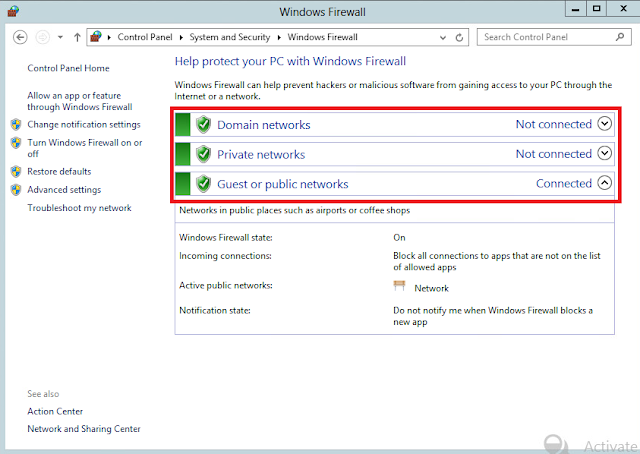
Step: 2 1st we will try to disable firewall using Powershell please find the below command which i have executed to disable the windows firewall so open the windows Powershell and execute the below command.
#Set-NetFirewallProfile -Profile Domain,Public,Private -Enabled
False
Step:3 Now you can see in below image that showing Windows Firewall is disable.
Now we will try to disable Windows firewall using Windows command prompt.Find the below Step to stop firewall.
Step: 1 Here it is showing that windows firewall is enable in below image.

Step: 2 Now we will try to disable firewall using Command Prompt please find the below command which i have executed to disable
the windows firewall so open the windows Command Prompt and execute the below command.
#netsh advfirewall set allprofiles state off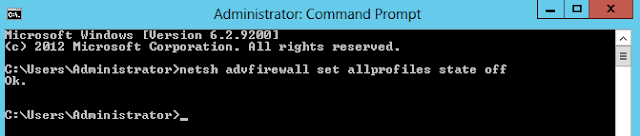 Step:3 Now you can see in below image that Windows Firewall is disable.
Step:3 Now you can see in below image that Windows Firewall is disable.
Like Comment and Share !!!
The Windows firewall can't protect your Computer from any type of malicious attacks and it also can't protect your Windows computer that's already infected by any type of malware.Microsoft never recommended to disable firewall.
The Windows firewall will not be able to stop communications between malicious code and remote hacker.
Find the below Step to stop firewall.
Step: 1 Here it is showing that windows firewall is on in below image.
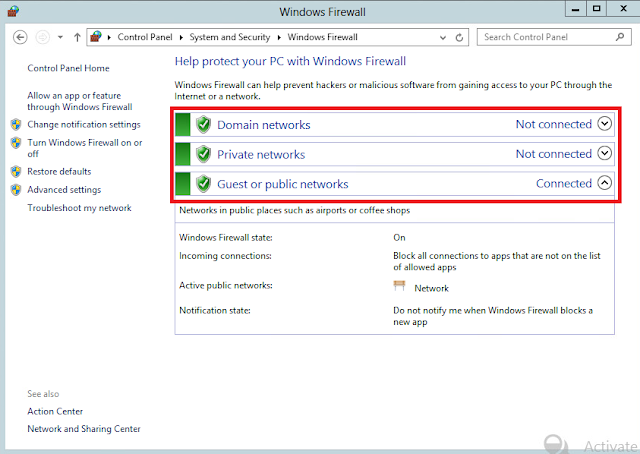
Step: 2 1st we will try to disable firewall using Powershell please find the below command which i have executed to disable the windows firewall so open the windows Powershell and execute the below command.
#Set-NetFirewallProfile -Profile Domain,Public,Private -Enabled
False
Step: 1 Here it is showing that windows firewall is enable in below image.

#netsh advfirewall set allprofiles state off
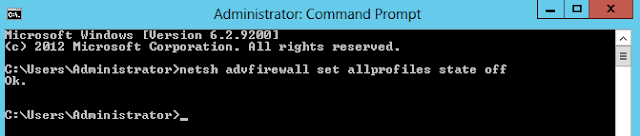 Step:3 Now you can see in below image that Windows Firewall is disable.
Step:3 Now you can see in below image that Windows Firewall is disable.






No comments:
Post a Comment