When we install Veeam Backup and replication Software that time it asks for license file you can see in my previous post How to install Veeam Backup and replication software but suppose you did not add license file while installation then how you can install license after installation of Veeam Backup and Replication Software in this tutorials i have explained the step for installing license of Veeam Backup Software so just find the following step to installed the license.
Step 1. Open the Console of Veeam Backup and Replication Software and click Navigation Menu button.
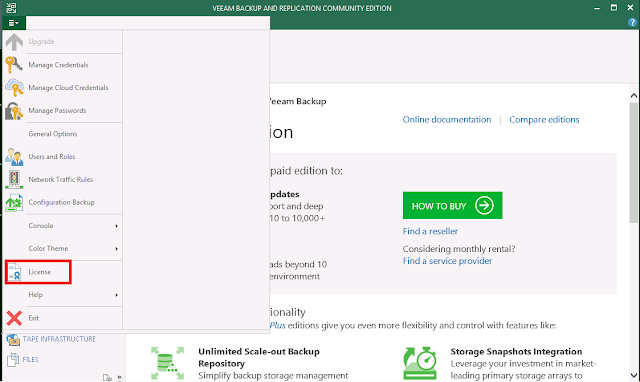
Step 3. Here you can see my license type is showing free so just
click on install license option and wait for next screen.
Step 4. Here you need to browse license file location and select the license file then click on open button.
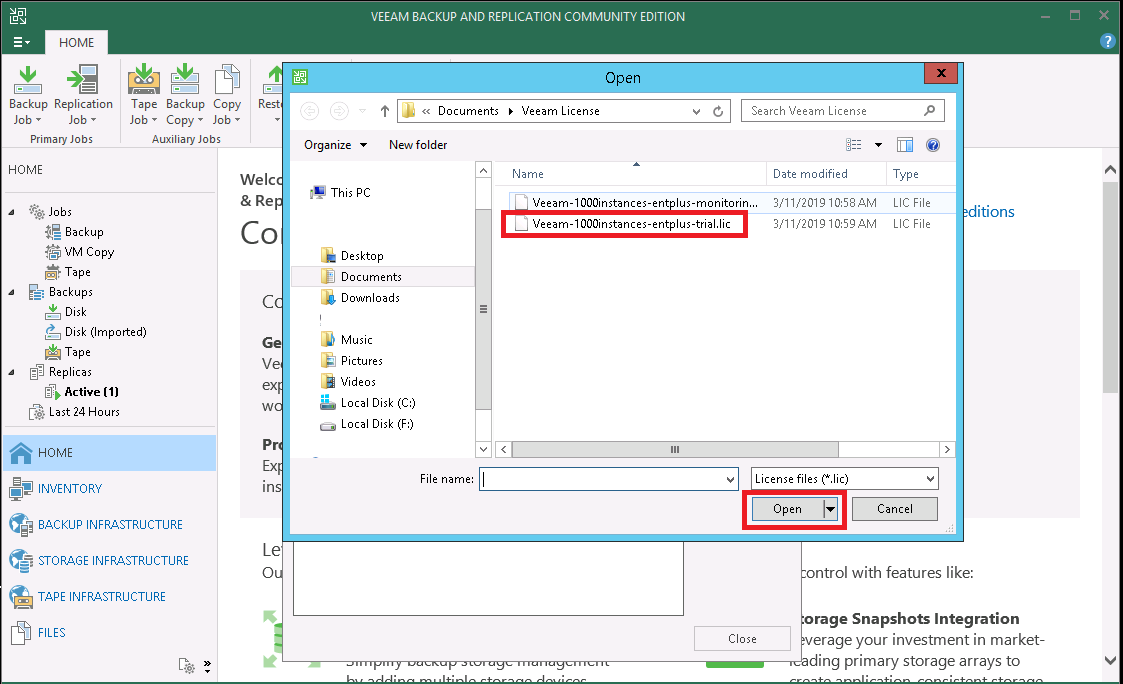
Step 5. Now you can see i have successfully installed the license in Veeam Backup and Replication Software so just click on close button.
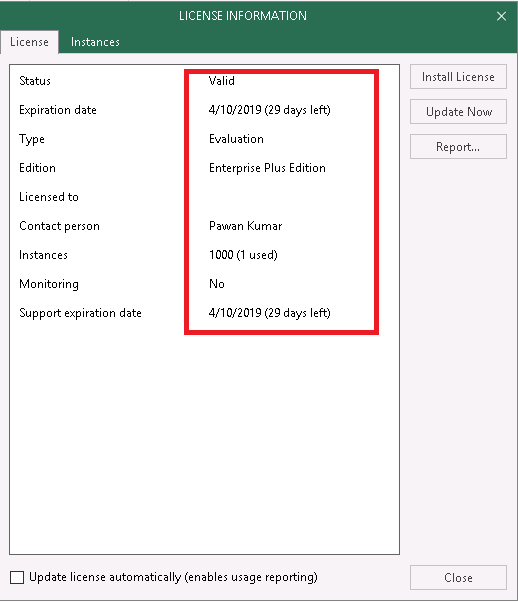
Step 1. Open the Console of Veeam Backup and Replication Software and click Navigation Menu button.
Step 2. Here you can see the license option so just click on that and wait for next screen.
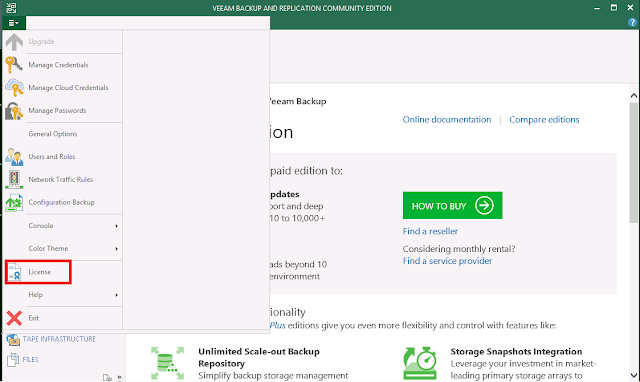
click on install license option and wait for next screen.
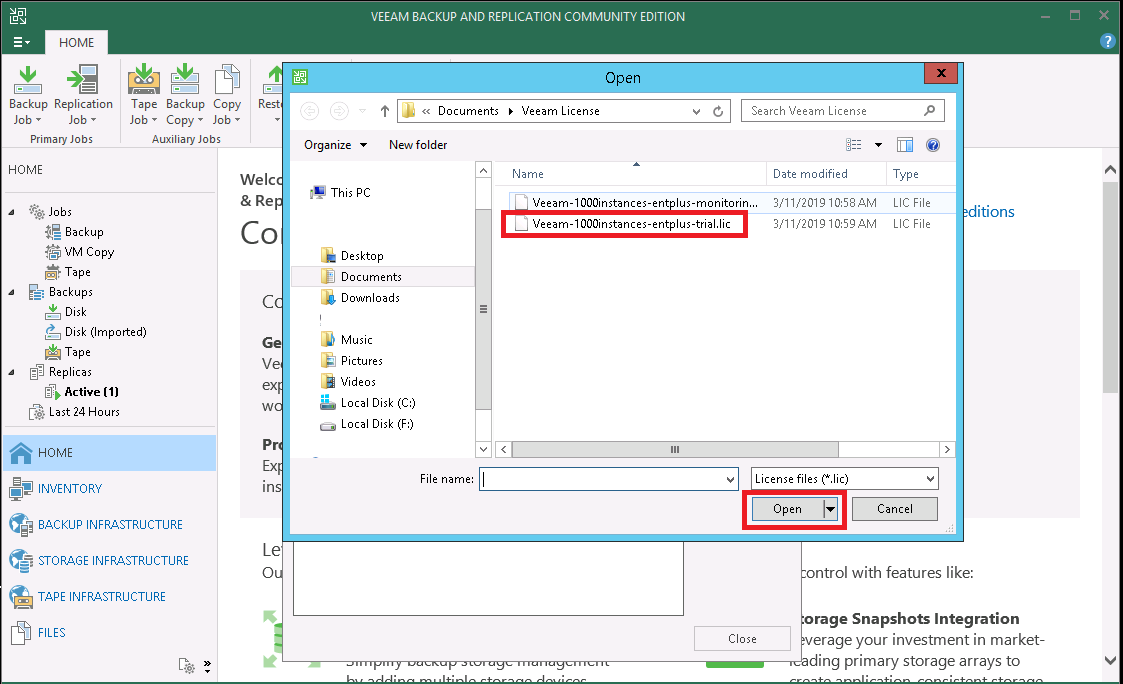
Step 5. Now you can see i have successfully installed the license in Veeam Backup and Replication Software so just click on close button.
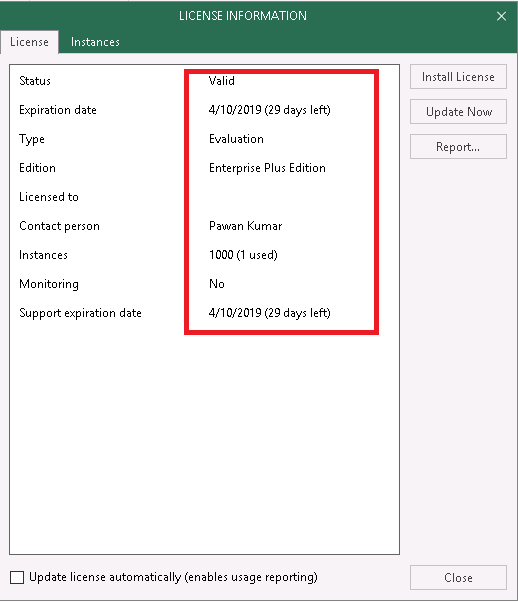
Thanks for visit this page friends i hope you liked this post please comment your feedback in comment section if you have any suggestion and query about Veeam Backup and Replication Software.
Also Read :-






No comments:
Post a Comment