Here i have installed VMware Workstations 14 in My Computer and i am telling you how you can install Server 2012 So let's Start the installation.
1. Just Open VMware Workstation and click on Create a New Virtual Machine.
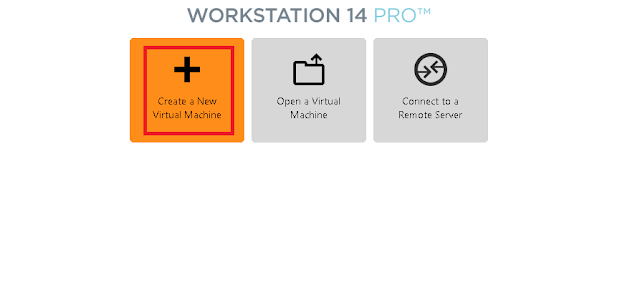 |
| How to Install a New Virtual Machine in VMware Workstation Step by Step |
2. Here it is showing 3 options you need to select option 3 so select option 3 and Click Next.
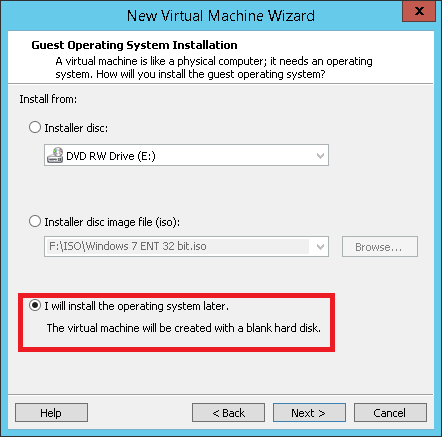 |
| How to Install a New Virtual Machine in VMware Workstation Step by Step |
3. Here it is showing Guest Operating System so Select OS which you want to install.
4. Here you need to Choose Virtual Machine Location so select the Virtual Machine Location and Click Next.
5. Here you need to Assign Disk Space according to your requirement so assign Disk Space and Select Store virtual disk as a Single File it will store the data in Single VMDK Disk and Click Next.

6.Here you can Customize Hardware like you can increase so just click on Customize Hardware.

7. Now you can Customize Hardware like you can increase RAM,CPU and other Hardware according to your requirement .
8.Here you need to Mount ISO file of Operating System in CD/DVD Drive and after that just click on Close and Finish.

9. Now Right Click on Virtual Machine and Click on power on.

10.Now you can see Windows Server 2012 installations has been started so follow the Screen and Complete the installations.
Like Comment and Share !!!
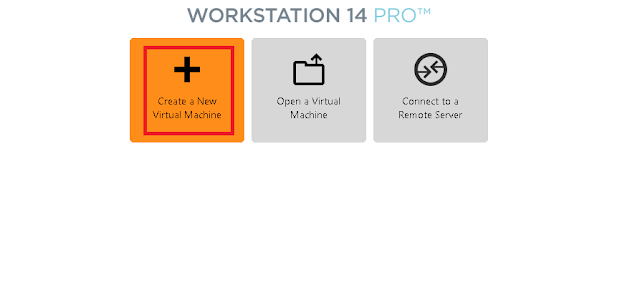
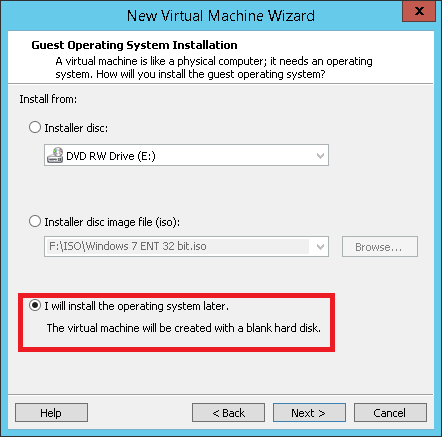












1 comment:
Nice Post..
Post a Comment